
Remaster a Video into 1080P
In modern technology, where everything has evolved, you’d have liked to do something with your old family videos, movies, or anime shows. You’d have wanted to make the footage of those old videos according to the modern graphics.
Can you remaster a video? Remastering a video has become pretty simple, and we’ll tell you how to remaster a video into 1080p.
Part 1: What Does Remaster Mean?
Remastering a video refers to changing sound and quality, making it better and more prolific. When you remaster a video, it means that video resolution gets improved, and you won’t see any black-and-white footage around.
Moreover, if you’re having an issue hearing the sound from an old movie, remastering might assist you in making the sound clear and easier to understand.
Part 2: Why Do Videos Need to Be Remastered?
Various instances urge you to remaster a video. For instance, you’re carrying an old wedding movie or anime movie that comes in black and white color.
The video’s sound quality could be more encouraging, and neither does the resolution have an appropriate quality.
Also, remastering a video when you create a video through an ordinary camera, and the outcome of that video is blurry.
Part 3: Is It Possible to Remaster Old Videos into 1080P?
Gone are the days when you would spend long hours remastering a video. Now, you’ve got brilliant video quality enhancers that might assist you in knowing how to remaster a video into 1080p. This post will reveal some fascinating video quality enhancers to remaster a video.
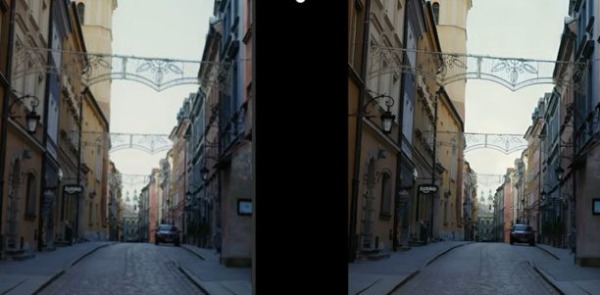
Part 4: Best Ways to Digitally Remaster Old Videos to 1080P
-
HitPaw Video Enhancer
If you were to look for an AI video enhancer to remaster video, there wouldn’t be a better option than HitPaw Video Enhancer. It is a gigantic AI video upscaling tool that empowers you to improve the video and make it look watchable.
Apart from offering a simple user interface, HitPaw Video Enhancer has four incredible methods to make your job easier. HitPaw Video Enhancer also efficiently turns old video into 4K or 8K with minimal effort. Using this excellent video quality enhancer, you don’t need to adjust the video settings as HitPaw Video Enhancer comes up with automated technology to get your job done.
Features
- Supports both Windows and Mac
- Supports the batch processing
- It helps you upscale the video to 4K or 8K
- Improves the resolution and sound of your video
- It helps you erase the noise from video
- Comes AI-powered models
- 100% safe
- Brilliant technical support
- Apply to any type of videos
Platform: Mac and Windows
Rating: 4.8
Pricing: Starts from $42.99
How to remaster a video into 1080p via HitPaw Video Enhancer?
Step 1:
Navigate to the official website of HitPaw Video Enhancer and get the new version of HitPaw Video Enhancer installed on your PC. Next, launch the software to begin the proceedings.
Step 2:
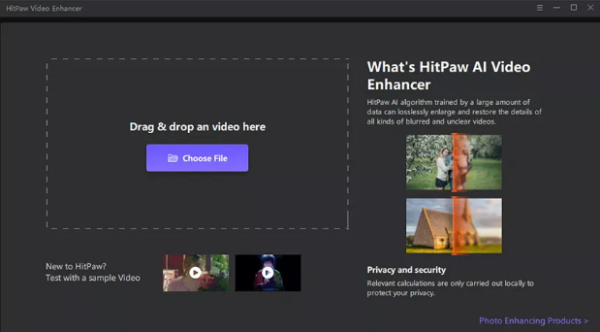
Tap on the ”Choose File” icon to upload the old video you’d like to remaster.
Step 3:
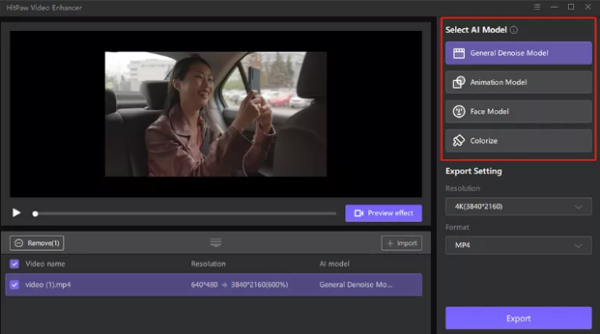
HitPaw Video Enhancer has four AI models: Face Model, Animation Model, Denoise Model, and Colorize Model. You can select the appropriate AI model. Changing video resolution is also pretty simple by navigating to Export Settings.
Step 4:
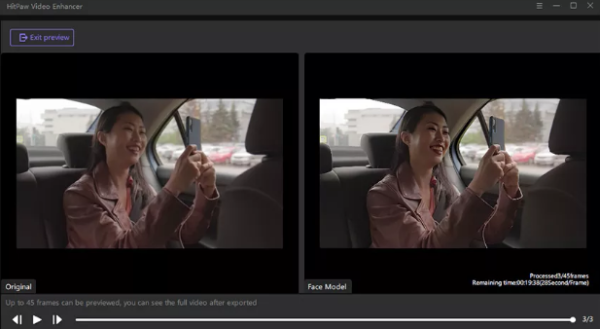
After applying the preferred AI model, you’ll need to preview the effects and click on the Export icon to download the video to your PC.
-
Topaz Video AI
Another brilliant way to remaster old footage is through Topaz Video AI (Previous Name: Topaz Video Enhance AI). It is a sensational software that comes up with AI-powered technology and doesn’t tinker with the resolution of your video.
Apart from offering the reliable ability to change the resolution of the video, Topaz Video Enhance AI allows you to change the format of that video. You can also edit the videos and make the slow-mo video look fast and relevant.
The interface of this software isn’t too much of a concern as you can get the prior knowledge of this video quality enhancers to get things going.
Features
- It helps you upscale the video to 4K
- Comes with the manageable user interface
- Doesn’t cause video quality loss
- Powered with AI technology
Platform: Windows and Mac
Rating: 4.6
Pricing: $199.9 per year
How to digitally remaster a video through Topaz Video AI?
Step 1:
Install the Topaz Video AI on your PC and launch the software without wasting time.
Next, start the program to begin the proceedings.
Step 2:
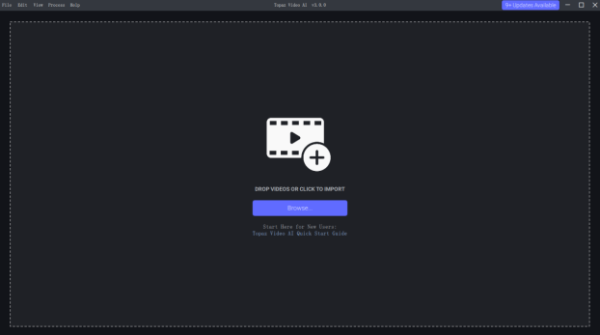
Drop and drag the video clip to the main interface of Topaz Lab’s AI enhancer.
Step 3:
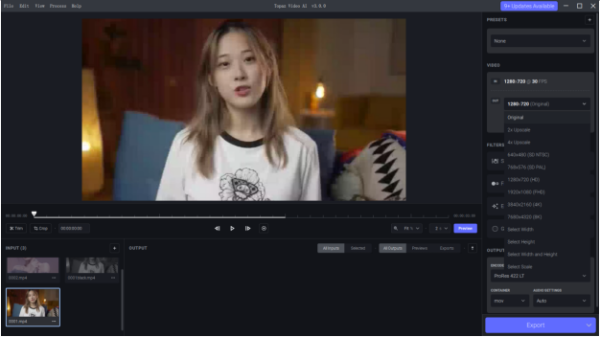
After importing the old video, you’ll need to select the appropriate AI processing model.
Once the AI model is selected, you’ll need to choose the video format and resolution of the video.
Step 4:
Preview the changes you’ve made and tap on the ”Export” icon to begin remastering the video.
-
Clideo
If you prefer installing software to remaster an old video, Clideo might be an appropriate online tool. It is a brilliant video editing tool that allows you to perform various editing operations on your video. Besides offering a simple user interface, Clideo has various video editing features.
Features
- User-friendly interface
- Upscale the video
- Allows you to change the format of the video
- Supports various video formats
Platform: Windows, Mac, Android, iOS
Rating: 4.4
Pricing: 9$ per month
How to remaster a video through Clideo?
Step 1:
Please navigate to the official website of Clideo and drag the video clip to its main interface.
Step 2:
Now, you can adjust the brightness, saturation, contrast, hue, and fade to improve video quality.
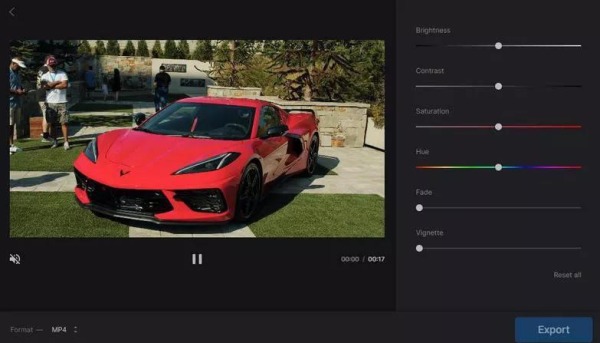
Final Words
Remastering a video means you’ll improve the video’s resolution and sound. Luckily, you can take the precious guidance from this post to remaster a video into 1080P.
All the tools you’ll get to read from here on are worth your attention and will help you put the things in a few moments. However, HitPaw Video Enhancer remains the best of the lot, offering the magnificent ability to take the video resolution to the next level.