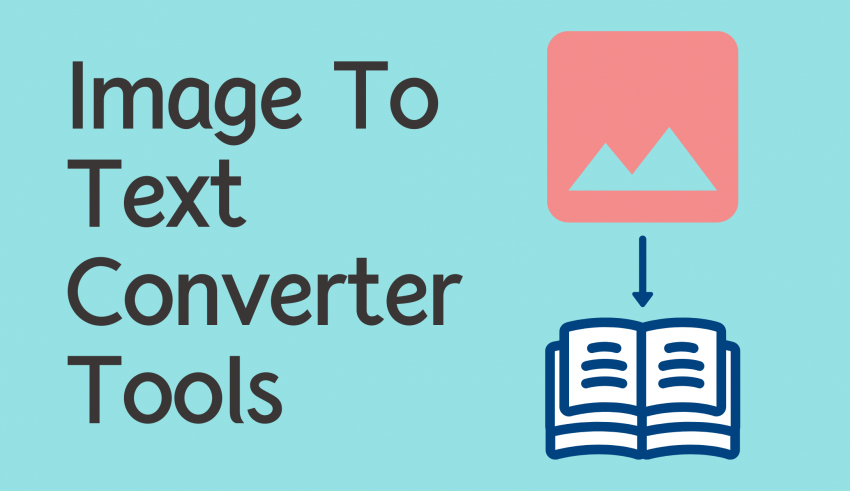
Are you one of those who wish they could turn pictures into words? Well, then, you have come to the right place. Welcome to this article. Is it not a fascinating fact that even in this digital world of tablets, iPads, and Kindles; the paper has not gone anywhere out of the picture? While it is fascinating to me, it can be worrisome for others.
There can arise a question: how are hand-written and hard copy based documents going to keep up in this age where the paperless culture is rapidly being adopted by everyone? Luckily, due to the advancement in technology, now we have an answer to that. And the answer is Optical Character Recognition (OCR) technology.
What Is The Optical Character Recognition (Ocr) Technology?
OCR or Optical Character Recognition is a sophisticated software technique that allows a computer to convert paper documents, handwriting, or static images into texts and editable PDFs. In the early days, the OCR software was pretty inaccurate and, as a result, unreliable.
But now, with the advancement in technology, the OCR software is used as a productivity shortcut by many students, researchers, teachers, doctors, lawyers, and office workers. Even though 100 percent accuracy has still not been achieved, a close approximation is what mostly does the job for everyone.
How Does The Optical Character Recognition (Ocr) Technology Work?
Generally, the OCR works by scanning and analyzing a document using a scanner and saving it in either a JPEG or PDF format. The scanned and saved file is then processed by the OCR software where the numbers and letters are recognized and then transformed into a text, an editable word file, or a searchable PDF.
As and when required, the OCR software also puts it through a spell checker to “guess” any and all unrecognized words. Today, it is considered to be one of the fastest ways to convert the text in an image into something you can edit with a word processor.
Why Do We Need The Optical Character Recognition (Ocr) Technology
As already addressed in the beginning, the OCR technology allows us to keep up with the paperless culture and accept it more readily. But is that the only reason why we need the OCR? The answer is: no. Rewriting of a document for the sake of digitization can take a lot of time.
Therefore, instead of wasting unbelievably high amounts of time on it, it is best to let the OCR do its job. It frees us from the tiring hassle of copying the written text. It also reduces the search time for a particular document, storage space of paper-based documents and, at the same time, improves the efficiency of workflow.
Moreover, to add to the benefit of the environment, the OCR software also contributes to reducing the usage of paper. This means less cutting of trees and more oxygen for everybody!
Now that you know all about OCR and its uses, take a look at the 10 best online tools for an image to text converter:
1. FreeOCR (Windows 10)
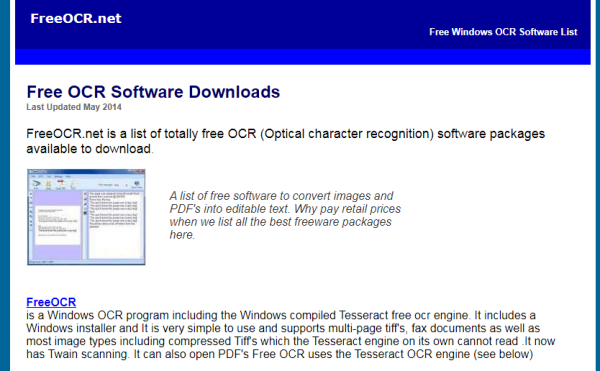
FreeOCR is a basic free OCR software that offers all the core functionality you can possibly need from this type of software. It is a Windows-only OCR application that promises an accuracy of 99.8 percent. It supports all major image formats as well as Photoshop files.
FreeOCR uses an Open Source engine which was originally developed by Hewlett Packard and eventually released by Google so that everyone could use it. It retains your file’s original formatting and transfers the recognized text into an editable MS Word file. This means you do not need to spend any more time tediously drawing rectangles around discrete blocks of text.
2. Microsoft OneNote
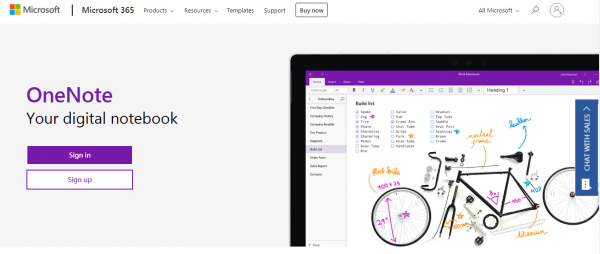
Microsoft OneNote is predominantly a note keeper that can also act as an OCR. As a matter of fact, it has advanced OCR functionality which works on both pictures and handwritten notes. It offers a simple and easy method for Optical Character Recognition with a slight limitation that it does not support tables and columns.
So, all you have to do is drag a scan or a saved picture into OneNote. Then, right-click on the image and select the ‘Copy Text From Picture’ option. Once you do that, the copied optically recognized text goes into the clipboard, and, now, you can paste it back into OneNote or into any program like Word or Notepad for further editing.
However, one tiny detail must be noted: the accuracy of the OCR depends on the quality of the photo too. The fuzzier the handwriting, the less accurate the results.
3. SimpleOCR (Windows 10)
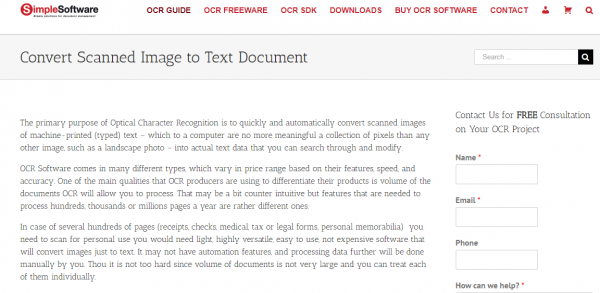
SimpleOCR, literally, swears by its name. Some may call it a bit outdated, but in reality, it is just very basic and simple to use. It is a basic OCR package that can convert typed documents into text, directly from your scanner. It comes with a 14 day free trial for handwriting recognition and unrestricted machine print recognition.
There is only one limitation that this online tool brings with itself and that is multi-column documents. If you have documents that exhibit any form of complexity that deals with columns or that don’t have perfectly crisp scans, SimpleOCR cannot get the job done. But otherwise, it does a pretty good job with the normal text and saves it in a DOC or TXT format after the conversion is complete.
4. Photo Scan (Windows 10)
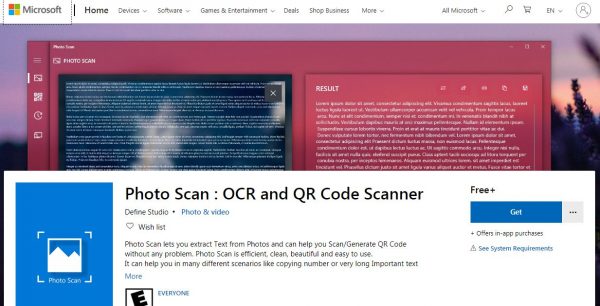
Photo Scan is a free Windows 10 OCR application that you can easily download from the Microsoft Store. It is created by Define Studios and the application is supported by various ads. But none of that spoils the experience for the user.
The application is, basically, an OCR scanner and a QR code reader jelled into one. All you have to do is point the app to an image or a file printout. If you want you can also use your Personal Computer’s webcam so that it gets an image to look at. The text is immediately recognized and displayed in an adjacent window. In addition, the highlight of the application is its uncommon text to speech feature.
That’s right, if you click on the speaker icon, the application will start to read aloud whatever it just scanned. It might not be very great with handwritten text, but printed text recognition is absolutely accurate. Lastly, when everything is done, you can easily save the OCR text in multiple formats like Text, HTML, Rich Text, XML, Log format, etc.
5. Microsoft Office Document Imaging (MODI)
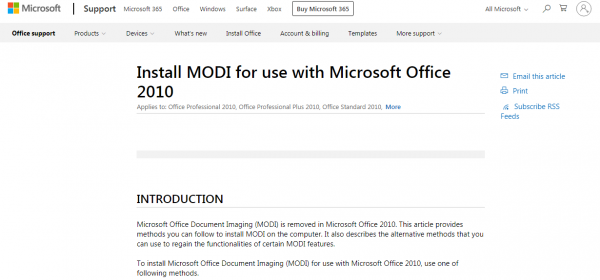
Microsoft Office Document Imaging, abbreviated as MODI, comes with an OCR that can ably convert your printed text on an image into editable and searchable Word files. However, not much can be said about the handwritten texts as the results are mostly inaccurate and unreliable.
Another limitation that MODI brings with itself is the limitation of the TIFF file format. It means that you need to convert your JPEG files into TIFF format with any graphic application before the process of conversion. Once you have done that, the rest of the process is very simple.
All you have to do is open the image in MODI, select the ‘Recognize Text Using OCR’ option (look for the little eye icon), and click on the ‘Send Text to Word’ icon. That’s it, the result of the conversion is saved in an MS Word file with editable text for further editing purposes.
6. Easy Screen OCR (Windows, Mac, iOS & Android)
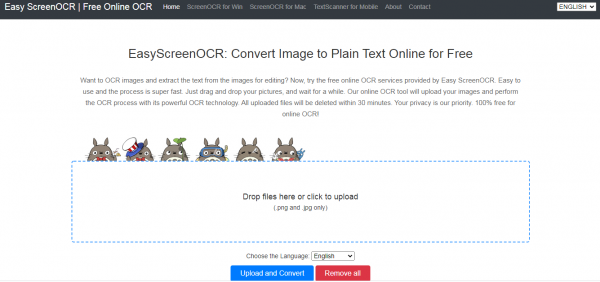
Easy Screen OCR is an OCR software that relies on a cloud-based, Google-powered recognition engine. It is not entirely free because it requires a subscription fee after 20 uses. But it is worth the mention in this list because it is fast and convenient to use. Now since it is cloud-based and Google-powered, it means that you need to have an active internet connection for the software to work properly.
So if you do not face any issue with that, you will find this tool to be quite useful. Now comes the coolest part about this tool: you can set the recognition languages for the OCR in the software’s Preferences where more than 100 languages are supported. This is mainly because the software uses Google’s OCR engine.
So, if you want to translate (for example) Korean text, you can simply take a screenshot and have Easy Screen OCR do the honors for you. Wait a minute, it does not end here. If this is something you need to do very often, Easy Screen OCR helps you to have the option of setting custom hotkeys.
This may not be a traditional OCR feature but there are plenty of workflows around nowadays that involve extracting text from the images you are working with. Easy Screen OCR just happens to make that task as easy as a few keystrokes. Isn’t that wonderful?
7. (A9t9) Free OCR Software (Windows 10)
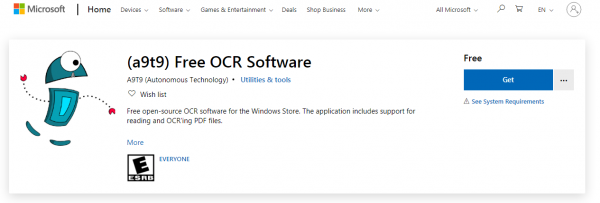
(A9t9) Free OCR Software is an application of the Universal Windows Platform. This essentially means that you are free to use it with any Windows device you own. The A9t9 application is a free and Open Source application and comes with no strings attached at all.
This means that there is absolutely no adverts present and it promises pretty robust OCR performance. (A9t9) supports a sum total of 21 languages for parsing your images and PDF to text. It might not be as extensive as some of the other options on this list but it is still worth the mention. Additionally, the application is free to use, and if the ad support happens to bother you, you can remove it with an in-app purchase.
8. Boxoft Free OCR
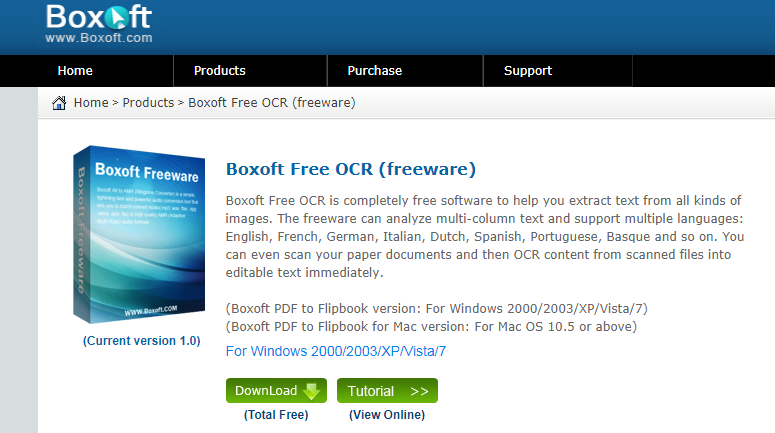
Boxoft Free OCR is a multilingual online tool that can be used for text extraction from any image type. It can scan, analyze and process all your paper file documents in a very short span of time with an undeniably high degree of accuracy.
Its conversion results are exceptionally good for machine print recognition. However, it lacks in recognizing handwritten notes. But then again, it makes up for it by accurately analyzing and identifying any and all multi-column layouts.
9. Capture2Text (Windows 10)
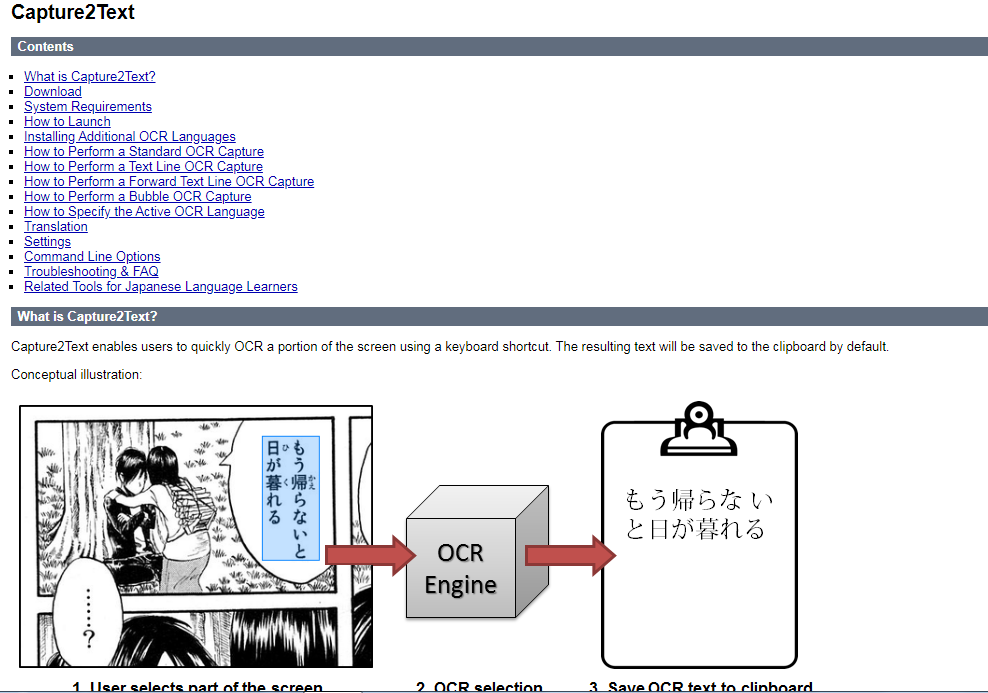
Capture2Text is a free OCR software for Windows 10 that allows you to have keyboard shortcuts to quickly OCR anything that is present on the screen. It also does not require any kind of installation as it is a portable application. It is also a very interesting application which has a narrow, but a very useful function. It mainly uses Google’s OCR engine and supports a sum total of 100+ languages.
The software is Open Source which means that you can copy and modify it as and when you like, but you must comply with the terms of the GNU license. It uses Google Translate to convert the copied text to other languages. If, by any chance, you wish to tweak the different options provided by the software, look inside the Settings and you will be able to do so.
This particular online tool might not be fancy like the other option on this list, but it can prove to be a great piece of software if you want a rapid extraction of text from images that you are handling.
10. Adobe Scan (Android &iOS)
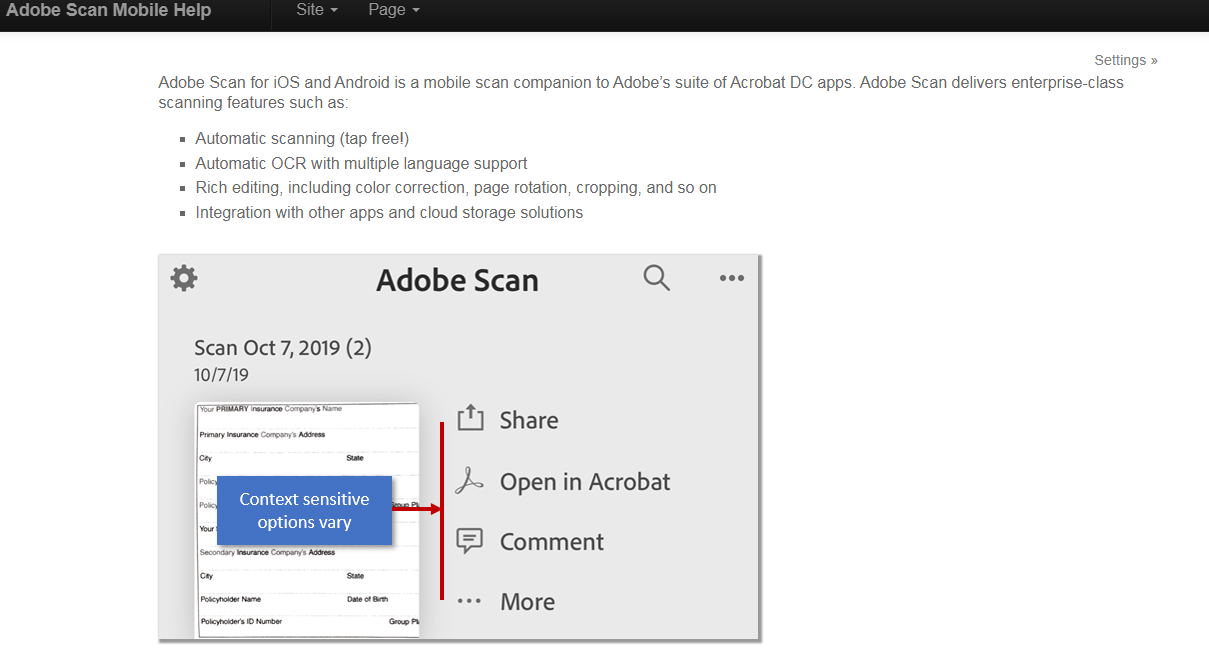
Adobe has tons of mobile apps out there in the world. Some are great, while others fall in the “little more than experiments” section. Adobe Scan falls into the first category. It is a well-designed camera scanning and OCR application that can run on both Android and iOS.
There is absolutely no charge required and you do not need to be subscribed to any Adobe services either. The final document comes out as a PDF, which you can then directly edit. You can also copy the text over to a word processor of your choice without any hassle and then continue editing.
The Adobe OCR software comes with an excellent feature of being able to recognize handwriting. It is obvious that good quality and less fuzzy handwriting will be better recognized. Among a lot of other functions, Adobe Scan has the ability to automatically scan, OCR and contact from a business card. This helps you save a heck of a lot of time.
Conclusion
As you can tell from the above list, there is a huge collection of free online tools in the market that use Optical Character Recognition software programs for an image to text conversion. So, I hope this article helped you in finding the tool that fits your needs the best and saves you your precious time.